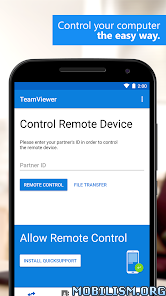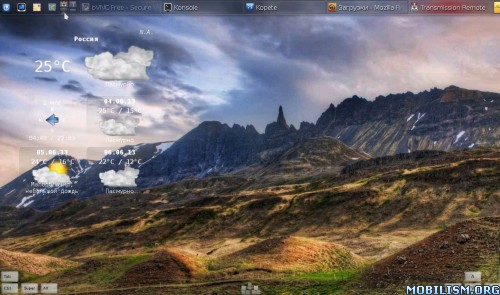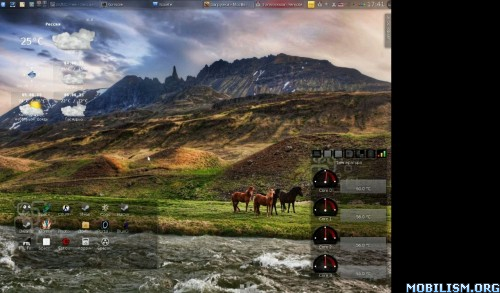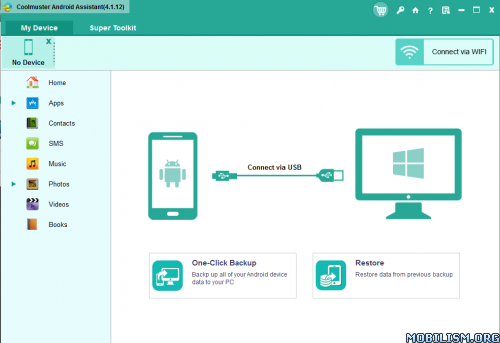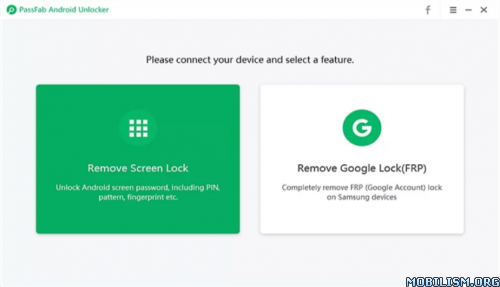Coolmuster Android Assistant v4.10.46 (with Giveaway Link for 1 Year)
Requirements: Windows 11/10/8/7/Vista
Overview: Mistakenly deleted something important? Lost whole content after factory resetting? Now, it is time to have a habit of backing up your Android data to other security places in the daily life. As one-stop Android managing software, Coolmuster Android Assistant is fully capable of dealing with Android media, contacts, SMS, apps, etc. in one place on your PC! It features with all the functions one may require for the management on Android devices.
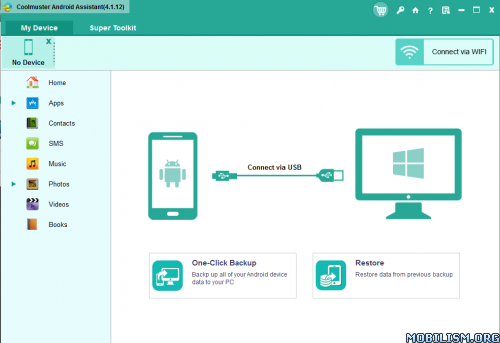
How to Backup Android? 1 Click is Enough!
Various functions of the cell phone have made certain people reluctant to separate themselves from their cell phones. They almost save all their life on the portable device and are afraid to think ahead if losing these valuable data some day. Well, why not backup your Android device to computer?
Coolmuster Android Assistant enables you to export videos, photos, music, contacts, SMS, apps, etc. from Android phone or tablet to computer, so that you can free up your Android space for new files.
Additionally, you can import contacts, SMS, photos, videos, music, apps, etc. from computer into Android device with one click.
You can connect your Android device to the program via USB cable or WiFi. If you want to connect via WiFi, you need to install Android Assistant APK on your Android device first.(You can directly get the APK file from Google Play Store.)
Want A Perfect Contacts & SMS Assistant? Here It Is!
Just end your life of group text messaging or adding contacts one by one manually on your Android phone with Coolmuster Android Assistant. Experience a new texting way here and better manage your contacts on computer.
Still using your Android phone to text to a group of people one by one to send the same message? This Android managing software enables you to send SMS on computer and perform group texting at once to save time greatly.
What’s more, you are allowed to add new contacts, delete useless contacts, edit exsiting contacts and unduplicate contacts on computer conveniently.
Are You An App & Media Fancier? You Can Not Miss It!
If you are an app enthusiast and media fancier, Coolmuster Android Assistant will be your must-have tool because it features with all powerful functions that make you fully enjoy entertainment on the go.
Instantly install your favorite apps on your computer and export them to your Android device with a click. You can backup all or selected apps from your Android to computer or uninstall useless apps on Android quickly from computer.
Want to enjoy media files anytime and anywhere? Android Assistant helps you transfer your wanted music, photos and videos from computer to Android phone without any hassle.
1-Click Backup & Restore Ability! New Features!
Hate to transfer data from your Android device to computer, or restore from your computer to the Android device one by one? The new features from Android Assistant allow you to backup and restore your Android phone/tablet with just 1 mouse click. All what you do are listed as below:
Connect your Android device to the computer and run the Android Assistant;
Choose "Super Toolkit" from the top menu;
Click on the "Backup" button to backup specific file type from your Android to computer;
Click on the "Restore" button to select specific type of the backup files and restore them to your Android device.
Note: This offer is for a limited time only, so you can take advantage of it before it ends
The Giveaway link inside the archive is tested and it’s working [4/8/2022]
A working crack was available in my old posts
What’s New:
Version: 4.10.46 05/16/2022
– Optimized device connection.
– Fixed bugs.
This app has no advertisements
More Info:
https://www.coolmuster.com/android-assistant.html
Download Instructions:
https://ouo.io/E24prL
Mirrors:
https://ouo.io/34Jeouh
https://ouo.io/7Cqrj6