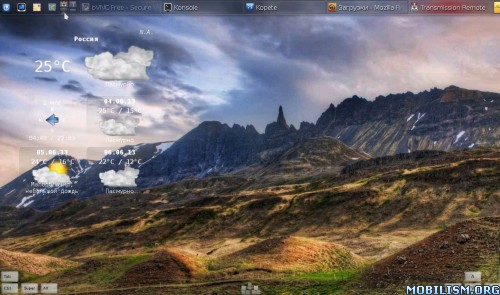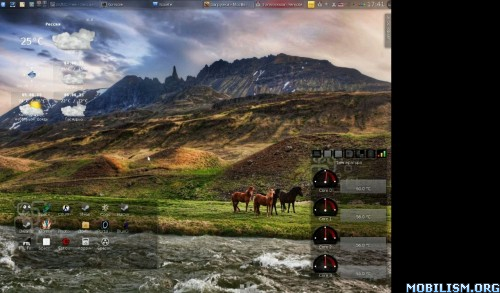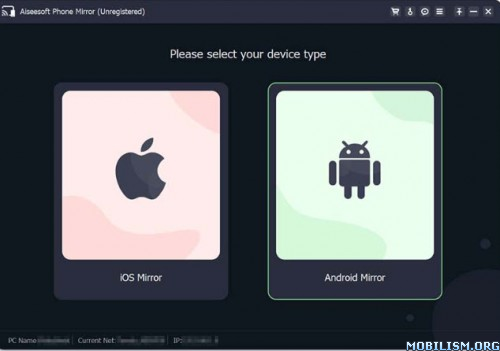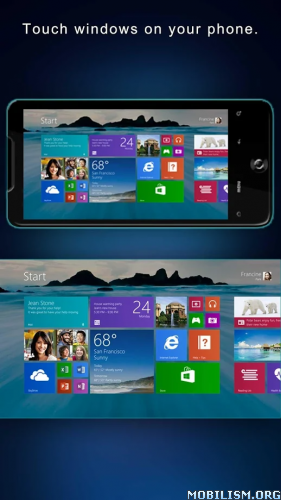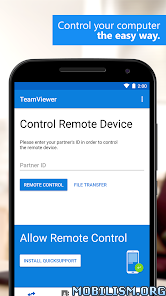bVNC Pro: Secure VNC Viewer v5.1.0 build 115103 [Paid]
Requirements: 4.0+
Overview: bVNC is a secure, open source VNC client.
Thank you for supporting my work and GPL open-source software by donating! Please also rate my application, and tell everyone about it!
If you need an RDP application, please search for bVNC’s sister project aRDP in Google Play. In addition, a SPICE client named aSPICE is now part of the same project.
If bVNC doesn’t work for you, please ask for help through the “Send email" button in Google Play before writing a review. See below for setup instructions for Windows, Linux, and Mac OS X.
bVNC is a secure, open source VNC client. Its features include:
– Windows, Mac, Linux, BSD, or any other OS with a VNC server installed
– Multi-touch control over the remote mouse. One finger tap left-clicks, two-finger tap right-clicks, and three-finger tap middle-clicks
– Right and middle-dragging if you don’t lift the first finger that tapped
– Scrolling with a two-finger drag
– Pinch-zooming
– Dynamic resolution changes, allowing you to reconfigure your desktop while connected, and control over virtual machines from BIOS to OS
– Full rotation support. Use the central lock rotation on your device to disable rotation
– Multi-language support
– Full mouse support on Android 4.0+
– Full desktop visibility even with soft keyboard extended
– SSH tunneling, AnonTLS and VeNCrypt for secure connections (does not support RealVNC encryption).
– High-grade encryption superior to RDP using SSH and VeNCrypt (x509 certificates and SSL), preventing man-in-the-middle attacks
– AutoX session discovery/creation similar to NX client
– Tight and CopyRect encodings for quick updates
– Ability to reduce the color depth over slow links
– Copy/paste (clipboard) integration
– UI Optimized for for tablets and smart phones
– Samsung multi-window support
– SSH public/private (pubkey) support
– Importing encrypted/unencrypted RSA keys in PEM format
– Automatic connection session saving
– Zoomable, Fit to Screen, and One to One scaling modes
– Two Direct, one Simulated Touchpad, and one Single-handed input modes
– Long-tap to get a choice of clicks, drag modes, scroll, and zoom in single-handed input mode
– Supports most VNC servers including TightVNC, UltraVNC, TigerVNC, and RealVNC
– Supports Mac OS X built-in remote desktop server (ARD) and Mac OS X authentication with user name
– Does NOT support RealVNC encryption (use VNC over SSH or VeNCrypt instead)
– Stowable on-screen Ctrl/Alt/Tab and arrow keys
– Right-click with Back button
– Use D-pad for arrows, rotate D-pad
– Minimum zoom fits screen, and snaps to 1:1 while zooming
– FlexT9 and hardware keyboard support
– View-only mode
– On-device help on creating a new connection in the Menu when setting up connections
– On-device help on available input modes in the Menu when connected
– Tested with Hackers keyboard available from Google Play (recommended).
– Instructions for Windows:
Plain VNC:
http://iiordanov.blogspot.ca/2012/04/how-to-install-and-connect-to-tightvnc.html
Secure VNC over VeNCrypt:
http://iiordanov.blogspot.ca/2013/03/setting-up-tigervnc-for-secure.html
Secure VNC over SSH:
http://iiordanov.blogspot.ca/2012/04/tunneling-vnc-over-ssh-to-windows.html
– Instructions for Linux:
Plain VNC (Remote Desktop on Ubuntu):
http://www.howtoforge.com/configure-remote-access-to-your-ubuntu-desktop
AutoX Secure VNC over SSH:
http://iiordanov.blogspot.ca/2012/10/looking-for-nx-client-for-android-or.html
– Instructions for Mac OS X:
Plain VNC (Remote Desktop for Mac OS X):
http://iiordanov.blogspot.ca/2012/04/how-to-connect-to-mac-os-x-using-bvnc.html
Secure VNC over SSH:
http://iiordanov.blogspot.ca/2012/04/tunneling-vnc-over-ssh-to-mac-os-x.html
GPL source code here:
https://github.com/iiordanov/remote-desktop-clients
Whats New:
v5.1.0
– Handling Keypad Return key
– Improved logging during at disconnection
This app has no advertisements
More Info:https://play.google.com/store/apps/details?id=com.iiordanov.bVNC
Download Instructions:
https://ouo.io/huhIbYt