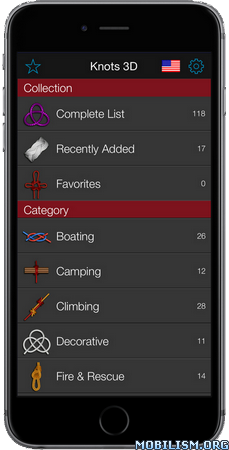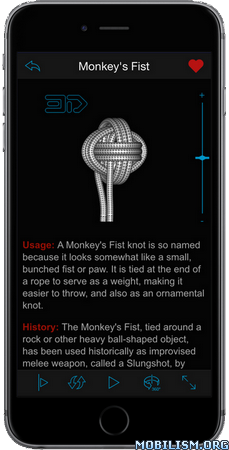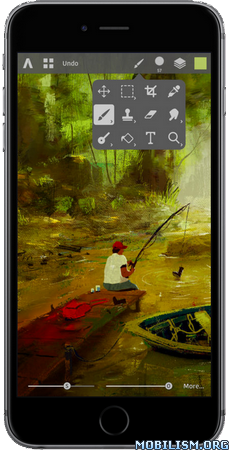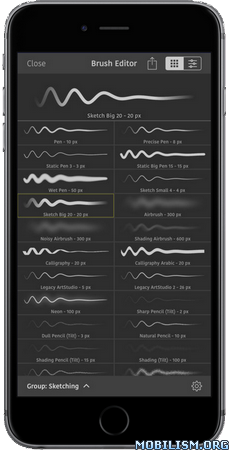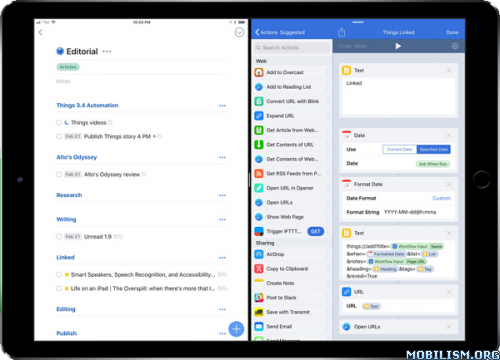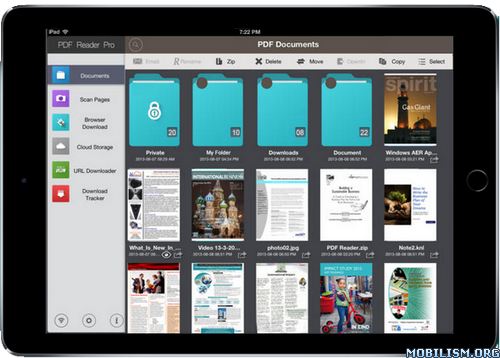Artstudio Pro v3.1
Requirements: Requires iOS 13.0 or later. Compatible with iPhone, iPad, and iPod touch.
Overview: Introducing Artstudio Pro, the most powerful painting and photo editing app available for both iOS and macOS.
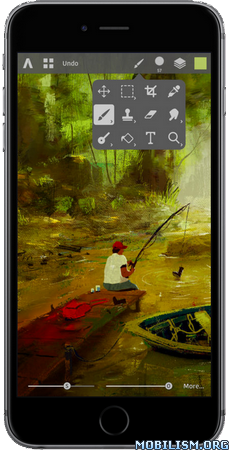
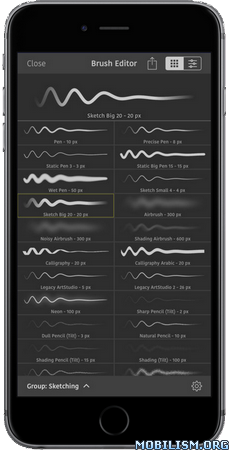
The successor to our famous ArtStudio app has been redesigned bringing many new features and improvements taking full advantage of the latest technologies Metal, iCloud Drive, Apple Pencil, and optimized for 64-bit multi-core processors to achieve the smoothest possible workflow.
Hundreds of assets are included and users have the ability to import resources in the most popular formats (ABR, TPL, PAT, GRD, ASE, ACO) giving instant access to millions of brushes, patterns, gradients, color swatches and fonts. It will boost your creativity and help you bring your ideas to life quickly and easily.
New engine
The powerful GPU accelerated ArtEngine developed by Lucky Clan is 5-10 times faster than the previous engine. It allows working with multiple documents, supports large canvas sizes and an unlimited number of layers. Incredible optimization ensures smooth work even with large canvases.
• Multiple open documents
• Canvas size: 64Mpix (iPad Air 2 or newer, iPhone 6s or newer), 48Mpix (older devices)
• Unlimited layers
• 27 tools: Move, Select, Crop, Eyedropper, Paint, Wet Paint, Eraser, Bucket/Pattern/Gradient Fill, Smudge, Dodge, Burn, Sponge, Text, Heal, Clone, and more
Flexible layer system
Artstudio Pro introduces a new layer system with grouping, non-destructive layer effects, and adjustment layers.
• Groups
• Masks, clipping masks
• 13 adjustment layers: Brightness/Contrast, Levels, Curves, Exposure/Gamma, Shadows/Highlights, Vibrance, Hue/Saturation, Color Balance, Temperature/Tint, Black and White and more
• 9 layer effects: Bevel/Emboss, Stroke, Inner Shadow, Inner Glow, Outer Glow, Color/Gradient/Pattern Overlay, Drop Shadow
• 27 blending modes
• Text layers
• Transform multiple layers simultaneously
Advanced Brush engine
Perfectly optimized, lag free mechanism generating smooth, real looking strokes, making the most of Apple Pencil.
• Brush size up to 4000×4000
• 64-bit painting with pattern, double stamp, wet brush, dynamics
• Brush editor with 80 customizable settings
• Over 100 built-in brushes divided into a few groups: Painting, Sketching, Markers, Inking, Dots & Specks, and more
• Symmetric painting
Professional photo editor
Photo editing options developed in cooperation with professional photographers. Each feature was tested in several scenarios and light conditions.
• 13 adjustments available as non-destructive layer or simple adjustment (list above)
• 4 auto adjustments: Auto Contrast, Levels, Lightness, Saturation
• Dozens of filters with realtime preview and the ability to generate seamless patterns
• Inpaint function
• Retouching tools: Heal, Dodge, Burn, Sponge and more
• Image resize with 5 interpolations: Nearest, Linear, Cubic Smooth, Cubic Sharp, and Cubic Sharper
• Crop using special tool, crop from selection, trim transparent areas
Full iCloud integration
• Save and load images on iCloud Drive or local disk
• View, load, share, delete, move documents in internal gallery or iOS Files app
• Sort documents into folders
Import/Export
We have implemented many parsers from the most popular assets/images formats and we are especially proud of our ABR/TPL parser which not only reads brush stamps and patterns, but also most settings which are converted to Artstudio Pro brush engine values.
Import
• Images – PNG, JPEG, PSD, HEIC, TIFF, GIF
• Brushes – ABR, TPL
• Color swatches – ASE, ACO
• Patterns – PAT
• Gradients – GRD
• Fonts – TTF, OTF
Export
• Images – PNG, JPEG, PSD, TIFF, PDF
Other features
• Screen recording
• All features available on both iPad and iPhone
• Selection displayed as marching ants, quick mask or invisible
• Snapping to guidelines, dynamic guidelines, grid
• Canvas rotation
• Support of iPad Drag and Drop, Split View, Sharing Extension, Open In, Clipboard
What’s New :
v3.1
After half year of work we give you new major update 3.1 with over 30 new features!
The most important are: Warp Transform, Top Toolbar Customization, Recent Colors list and Document Statistics
INTERFACE IMPROVEMENTS
– added option to add one of the 240 actions to top toolbar, with customizable titles
– added Recent colors list in Color Panel’s swatches tab
– added option to show current Canvas preview in Reference panel
– redesigned Gradients, Patterns and Stamps editors
– add option to switch old/new color (in View menu or with ‘X’ shortcut)
– added pressure/tilt indicators in Curve editors (Preferences, Brush Editor)
– add option to auto-close the top menu (Preferences > Interface)
LAYERS PANEL IMPROVEMENTS
– added swipe left/right gestures to delete and select
– added info about blending and opacity for each item (if not Normal/100%)
– added option to toggle visibility of all other layers by using long-press gesture or Option-tap the Eye icon
– added fade-animation to indicate just selected layer (with option in Preferences to disable it)
– empty layers are now marked with "X"
WARP TRANSFORM
– available as a separate mode in Edit >Transform
– can be used together with Scale / Rotate / Perspective and other modes
– can be applied to multiple layers and groups
– can be applied to current selection only
NEW GESTURES
– added 3-finger swipe gesture to change brush size and opacity
– added 2/3-finger long-press gesture for multiple undo/redo
– 4-finger tap and 3-finger swipe are now customizable
– you can now use Control+Option+Drag Horizontal to change brush flow/opacity
NEW TOOL OPTIONS
– added Lasso Fill mode in Bucket Fill and Pattern Bucket Fill tools
– added Simple Editor mode in Gradient Fill tool to quickly configure simple gradients
– added new brush parameters: Flat Hotspot and Stamp Contrast Dynamics
– Eraser tool used on mask is now painting black instead of erasing
– added Extension Color option in Image > Resize Canvas
– added Arrow icons in the left toolbar in Move tool to move layer/selection by 1 pixel
OTHER IMPROVEMENTS
– added Time Spent and Strokes Made document information (File > Information)
– added Russian localization
– added list of Recent presets when creating a new image
– added new methods to duplicate layers: Layer Via Cut and Layer Via Copy
– added File > Save And Duplicate to quickly duplicate current document
– added Shift + Number shortcut to change brush Flow property
– added color option in Edge Detect… filter
More Info:
https://itunes.apple.com/app/id1244142051
Download Instructions:
https://ouo.io/LxgkLT
Mirrors:
https://ouo.io/4stnGq
https://ouo.io/FovZeA1