Requirements: 4.2+ TV Devices Only!
Overview: Ad-Free App For Watching YouTube Videos On Multiple TV Devices



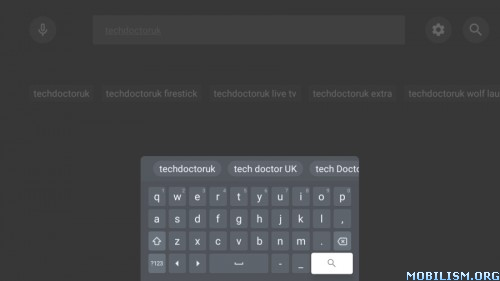
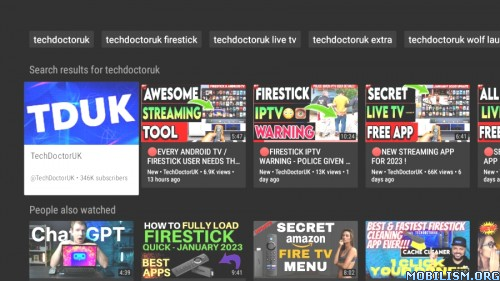
Ad-Free App For Watching YouTube Videos On Multiple TV Devices
SmartTubeNext is an advanced YouTube app for Android TVs and TV boxes, free & open source. It is not a live TV client and does not support "YouTube TV".
Disadvantages: no comments stability, voice search and casting support might be worse than in the official YouTube, depending on your device; give it a try!
Compatibility
SmartTubeNext requires Android 4.3 or above. It does not work on non-Android devices (incl. LG or Samsung TVs). On unsupported TVs, you can use a TV stick or TV box. Though this app technically runs on smartphones and tablets, it is not optimized for such and offers no official support!
It has been successfully tested on TVs, TV boxes and TV sticks that are based on Android, including:
Android TVs & Google TVs (e.g. Philips, Sony)
Chromecast with Google TV & TVs with Chromecast built-in
Amazon FireTV stick (all generations)
NVIDIA Shield
TV boxes running Android (many cheap chinese no-name boxes)
Xiaomi Mi Box
Features Include:
Adblocking
SmartTubeNext does not show any ad banners, preroll ads or ad intermissions. It not just tries to prevent them, it is literally programmed to be completely unable to display any ads, so YouTube cannot slip anything in. This also means you cannot allow ads or whitelist channels. Some YouTube channels include sponsored messages in their videos, these can also be skipped, see SponsorBlock below.
SponsorBlock
SmartTubeNext includes a SponsorBlock integration. From the SponsorBlock website:
SponsorBlock is an open-source crowdsourced browser extension and open API for skipping sponsor segments in YouTube videos. […] the extension automatically skips sponsors it knows about using a privacy preserving query system. It also supports skipping other categories, such as intros, outros and reminders to subscribe [and non-music parts in music videos].
You can select which categories you want to skip in the settings. Unlike the browser addon, in SmartTubeNext you cannot submit new segments (TVs and TV remotes aren’t great devices for such precise operations). Note that SponsorBlock is a free and voluntary project based on user submissions, so don’t expect it to 100% work every time. Sometimes, sponsor segments are not yet submitted to the database, sometimes the SponsorBlock servers are offline/overloaded.
Casting
To cast videos from your phone (or other devices), you must link that device to your TV. Unlike the original YouTube app, SmartTubeNext does not automatically show up when you are in the same wifi network. How to link your smartphone and TV:
1)open SmartTubeNext and go to settings
2)go to "Remote control" (2nd option)
3)open your YouTube app on your phone, go to settings > General > watch on TV
4)click on connect using TV-code and enter the code from your TV
Due to technical limitations, you need to open the app on the TV before casting; SmartTubeNext cannot automatically wake up the TV.
Picture-in-Picture (PiP)
SmartTubeNext supports playing videos in PiP mode. This needs to be enabled under Settings > General > Background playback > Picture in picture. The video will go into PiP mode when you press home while playing a video, and also when you press back if enabled in Settings > General > Background playback (activation).
Adjust Speed
You can adjust the playback speed pressing the speed-indicator icon (gauge) in the top row of the player. This is remembered across videos. Some speeds may case frame drops, this is a known issue.
Voice Search
To enable global voice search, an additional app must be installed alongside SmartTubeNext. This bridge app can intercept the System’s attempts to open the original YouTube app and open SmartTubeNext instead. For this to work, you must uninstall the original YouTube app. We know this sucks, but you can always reinstall it if you change your mind. The bridge app will not show up in your launcher and you do cannot to launch it directly; it is only used internally by the system’s voice search. On some devices, you need to explicitly say "Youtube" when searching (e.g. say "youtube cute cats" instead of just "cute cats").
On Amazon Fire TV:
1)Uninstall the original YouTube app (no root required)
2)Download and install the Amazon Bridge SmartTubeNext app: https://kutt.it/stn_bridge_amazon (e.g. via Downloader by AFTVnews)
On Google Chromecast with Google TV:
1)Uninstall the original YouTube app (no root required)
2)Download and install the ATV Bridge SmartTubeNext app: https://kutt.it/stn_bridge_atv (e.g. via Downloader by AFTVnews)
On all other Android devices, sadly root is required to enable this:
1)Root your device (search for a guide for your specific device)
2)Uninstall the official YouTube app using root (adb shell pm uninstall com.google.android.youtube.tv)
3)Download and install the ATV Bridge SmartTubeNext app: https://kutt.it/stn_bridge_atv (e.g. via Downloader by AFTVnews)
What’s New:
VERSION 18.94 August 15, 2023
Proper changelog for Beta
-Previous release bug fixes
-A possible fix for the source error
Tested On Over 30+ Different TV Devices Including A12Boxes, A11Boxes, AndroidTV OnnBox, AndroidTV OnnStick, GoogleTV OnnBox, Chromecast HD, Gen2FS, Gen3FS/Lite, 4kMaxFS + 9 Diff Older Non-Atv Boxes
Thank You To All My Testers Especially Outside US Much Appreciated
Left Button Opens Menu For Access
Will Install Over My Previous Fixed Beta Only!
Force Stop Previous & clear Cache Only!
Otherwise Requires 100% Clean Install
*Note App Homepage Is Still SmartTubeNext & Required In Title
Early Releases Are Found In Telegram Store
Can Install Both My Stable & Beta Side By Side & Use Both
How To Login Properly On All TV Devices:
Be Signed In To Google Account On Another Device(PC Easiest)
Launch SmartTube On TV Device
Settings > Accounts > Sign in
A Code Will Popup On Your TV Device
Go To https://youtube.com/activate On Signed In Device
Enter Code Exactly As Seen Including Caps/Spaces
Follow/Execute All Prompts On Screen
TV Device Will Now Be Activated!
Enjoy
Custom Adaptive Mod Info:
Adaptive Mod Will Be Updated Regularly Upon Stable/Beta Updates/Fixed
Login restrictions fixed on multiple older boxes both US/outside US
Fixed force close on multiple older boxes after search both US/outside US
Fixed multiple country restrictions + Vpn Block applied & tested by multiple users both US/outside US
Appropriate banner/logo created by request & fixed offset of both banner & logo on both Android TV & Non-Atv Boxes
This app has no advertisements
More Info:
https://github.com/yuliskov/SmartTubeNextDownload Instructions:
SmartTubeBeta YouTube Custom Mod
https://ouo.io/7Lz7nSF
Mirrors:
https://ouo.io/ekmJYEZ
https://ouo.io/BsfTWt
