Requirements: 8.0 and up
Overview: OneYou Themed – Dynamic Icon pack – inspired by Samsung One Ui 5 for android 8+… These are icons for custom launchers that change color from wallpaper / accent of system, also change in light / dark mode of device. There are also ways to apply to stock launcher (read about it below ↓ ↓ ↓).
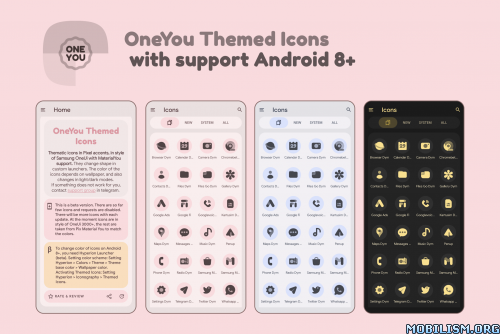
Available in application:
– Adaptive Dynamic Icons (10k+).
– Themed Widgets (only for A12+)
How to use:
How to change icon colors automatically on Android 8-13?
To change color of icons on Android 8+, you need :
Lawnchair Launcher 12.1 (min. version dev №1415):
Activate “Themed Icons” for Home Screen and App Drawer.
Hyperion Launcher (beta):
Setting the color scheme:
Setting Hyperion > Colors > Theme > Theme base color > Wallpaper color.
Activate Themed Icons:
Hyperion Settings > Iconography > Themed Icons…
Detailed instructions:
https://pashapumadesign.blogspot.com/2022/11/themed-icons-for-android-8.html
How do I change the colors of icons in Android 12+?
You can use any launcher to make the icons change colors, but there is one BUT:
After changing wallpaper / accent system, you need to reapply icon pack (or apply another icon pack, and then immediately this one), Except those launchers that are marked (Change Colors Automatically).
How do I change to light / dark mode?
After changing device theme to light / dark, you need to reapply icon pack (or apply another icon pack, and then this one immediately), Except those launchers that are marked (Change Colors Automatically).
How to change the shape of icons?
An adaptive icon can display a variety of shapes across different device models. For example, it can display a circular shape on one OEM device, and display a squircle on another device. Each device OEM must provide a mask, which the system uses to render all adaptive icons with the same shape.
So if your default launcher doesn’t change the shape of the icon, you NEED a custom launcher that does.
!Notes! :
1. Read description in full.
2. You need to re-apply icon pack to change colors, except for launchers that are marked (Change Colors Automaticaly).
3. Samsung: To activate Monet on Samsung devices:
– Go into system settings;
– Wallpaper and Styles;
– Set your wallpaper > set the system color palette;
– Now go into your launcher settings > select a Monet supported icon pack;
– For stock Samsung launcher you have to apply icons through Theme Park (same steps).
4. For Search widgets to work, you need to have the Google application and Google Lens installed.
5. Pixel: To change icons on a Pixel:
– (without root access) Set icons only on the home screen using the Shortcut Maker application;
– (rooted) Set icons to both desktop and app drawer with Pixel Launcher Mods app. Detailed instructions: https://pashapumadesign.blogspot.com/20 … s-not.html
6. If something does not work, go to the technical support group in telegram (link below and in application).
Recommended use Launchers:
– Lawnchair 12.1 (Change Colors Automaticaly (Android 8+)).
– Hyperion (Change Colors Automaticaly (Android 8+)).
– Niagara Launcher (Change Colors Automaticaly).
– AIO Launcher (Change Colors Automaticaly).
– Action Launcher.
– Nova Launcher.
– Ruthless Launcher.
– In Pixel Launcher (stock launcher in Pixel devices) work with app Shortcut Maker.
– In Stock One UI Launcher use Theme Park to change color.
What’s New:
– Added 300+ new icons.
– Redesign 400+ icons.
This app has no advertisements
More Info:
https://play.google.com/store/apps/details?id=com.pashapuma.oneyou.themed&hl=enDownload Instructions:
https://ouo.io/VuUOD7
Mirrors:
https://ouo.io/ZD5byh
https://ouo.io/RIv22s
https://ouo.io/5a5hriD.
