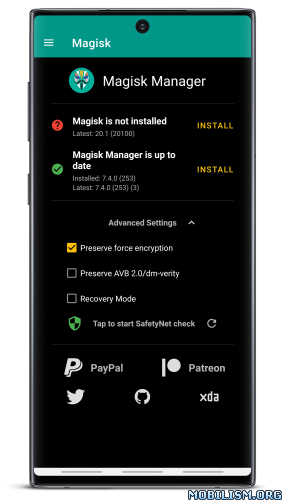Magisk Manager v2eb00187 build 299
Requirements: 4.2+ | ROOT
Overview: Installing Magisk will give you ROOT, a super powerful Systemless Interface,
Magisk Modules support, and hide from tons of integrity tests like SafetyNet!
Features
100% fully open source and easy to build!
Magic Mount:
Allow you to do any system (vendor) modification without actually tampering the partitions.
Anything can be loaded with Magisk systemless-ly!
MagiskSU: Open Source Root Solution
Root your device with MagiskSU, based on phh’s Superuser, which is based on CM Superuser.
Magisk Manager:
MagiskSU Root Management, Upgrade Magisk, Manage MagiskHide lists
Manage, Upgrade, Download, Install Magisk Modules from the community driven online Magisk Module Repo.
MagiskHide:
Hide Magisk from detections: Google SafetyNet, enterprise / bank system integrity checks, game tamper checks etc.
Resetprop:
Allow you to do any modifications to system properties, including read-only props.
This is also used along with magiskhide to trick various device status sent from the bootloader
Miscellaneous:
(Optional) Remove AVB 2.0, dm-verity, forceencrypt.
Unlock partitions blocks to support remount to rw
Installation Instructions
If you already have Magisk installed, it is strongly recommended to upgrade directly via Magisk Manager
Instructions for installing the first time are presented below:
If you plan to flash a custom kernel, flash it AFTER installing Magisk
Make sure to remove any other root, your best bet would be restoring your boot image back to stock
Via custom recovery:
Download the latest Magisk zip file
Reboot to a custom recovery and flash the flashable zip
Reboot to system, and check whether Magisk Manager is installed and the version matches the latest one in the OP
If for some reason Magisk Manager isn’t installed/upgraded automatically, please install/upgrade it manually!
Via Magisk Manager (Only support v14.0+):
This method does not need root, and also does not require a custom recovery.
However, you MUST have a stock boot image dump beforehand, and you also have to be able to flash the patched boot image, either through fastboot/download mode or ODIN
Install the latest Magisk Manager
If you’re planning to flash the patched boot image through ODIN, go to Settings > Update Settings > Patched Boot Output Format, and select .img.tar. For normal users leave it as the default .img
Press Install > Install > Patch Boot Image File, and select your stock boot image file
Magisk Manager will now patch your boot image, and store it in [Internal Storage]/MagiskManager/patched_boot.img[.tar]
Copy the patched boot image to your PC. If you can’t find it via MTP, you can pull the file with ADB:
adb pull /sdcard/MagiskManager/patched_boot.img[.tar]
Flash the patched boot image to your device and reboot. Here is the command if using fastboot:
fastboot flash boot /path/to/patched_boot.img
Whats New:
v20.3
– [MagiskBoot] Fix lz4_legacy decompression
v7.5.1
– Fix toggling app components in MagiskHide screen
– Update translations
This app has no advertisements
More Info:https://forum.xda-developers.com/apps/magisk/official-magisk-v7-universal-systemless-t3473445
Download Instructions:
Magisk v20.4:
https://ouo.io/3WTSyv
Mirrors:
https://ouo.io/u6lGci
https://ouo.io/beZLYz
https://ouo.io/5UlBuv
Magisk Manager v2eb00187 build 299:
https://ouo.io/k3Gchf
Mirrors:
https://ouo.io/UxenMU
https://ouo.io/fmS9G3
https://ouo.io/wOdl7U
Magisk Uninstaller (2020.03.23):
https://ouo.io/7L4xuz
Mirrors:
https://ouo.io/513e4O
https://ouo.io/FEWxEY
https://ouo.io/3tcL2f