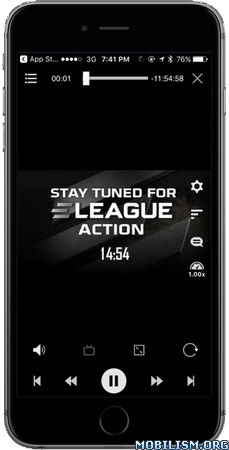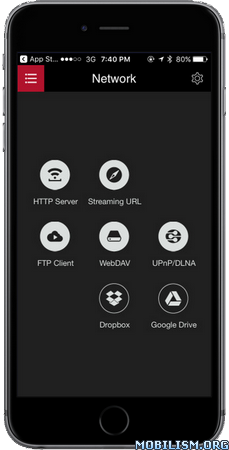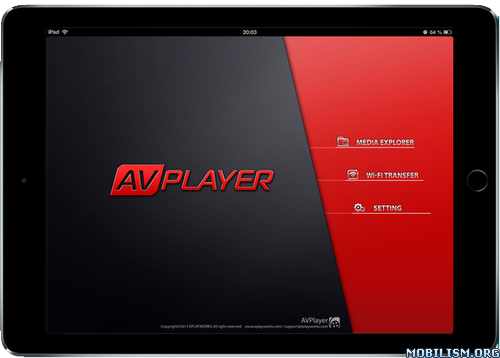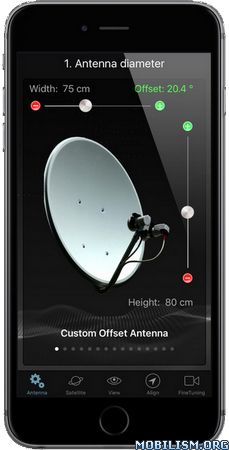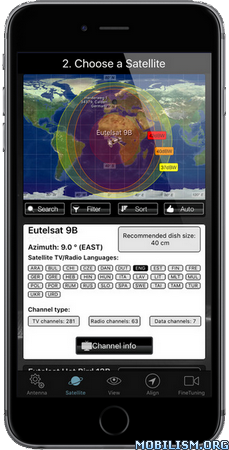Crashlands v1.2.24
Requirements: Requires iOS 8.0 or later. Compatible with iPhone, iPad, and iPod touch.
Overview: Craft, battle, and quest your way through Crashlands, an outlandish, story-driven Crafting RPG overflowing with sass!
Become Flux Dabes, a galactic trucker whose latest shipment gets derailed by a chin-strapped alien menace named Hewgodooko, leaving you stranded on an alien planet. As you hustle to retrieve your packages you’ll become enmeshed in a nefarious plot of world domination, which will require all of your wits and both of your glutes to overcome. Learn recipes from the local sentient life, make new friends, uncover ancient secrets and deadly bosses, tame everything and build yourself a home-away-from-home as you learn to thrive on planet Woanope.
▼▼ Key Features ▼▼
-● Expansive Crafting System ●-
Unlock over 500 craftable items as you explore the world and learn its secrets!
-● Self-managing, Infinite Inventory ●-
In Crashlands, your inventory is infinite, manages itself, and retrieves your tools when you need them, so you can focus on adventuring, questing, and building. You’ll never have dig through your bag or return to your base to free up inventory space!
-● RPG-Style Character Progression ●-
Become more powerful through creating ever-more-amazing items! As you grow in power, you can venture to new regions of the world, meet strange characters, discover new stories, and encounter new and interesting enemies.
-● Skill-Based Combat ●-
Learn the attacks of the enemies you encounter, and use your skill, agility, and wits to defeat them! You can even augment your fighting prowess with the power of the dozens of gadgets you can craft. Set your enemies on fire, stun them, slow down time, and more!
-● Intuitive Base Building ●-
Building a base in Crashlands is so simple it feels like fingerpainting. You can create beautiful, sprawling bases in minutes!
-● Tameable Creatures ●-
Every creature in Crashlands can become a trusty combat sidekick. Find an egg, incubate it, and hatch your very own adorable or hideous bundle of joy. You can even craft special items to grow and empower them!
-● Huge World… with Huge Problems ●-
Four sentient races, three continents, an epic bid for the future of the planet, and you – trapped in the middle, trying to deliver your freakin’ packages. Take your time to dive into the sidestories of the characters you meet or just rush headlong into making that special delivery. With hundreds upon hundreds of quests, there’s a lot to do and discover on planet Woanope!
-● Effortless Cloud Saving ●-
Just because your battery died or you accidentally dropped your device into a bottomless chasm, doesn’t mean your save has to die with it. With BscotchID, you can easily store and retrieve your save from the cloud, and move it between your devices!
What’s New :
v1.2.24
– Added iPhone X support. UI elements should now be gracefully placed in all the right places
– Optimization for older devices that should smooth out the frame rate significantly
– The equipment manager now displays the weapon that Flux is wielding now
– Juicebox now hides when Flux enters combat
– Cleaned up the settings menu to remove irrelevant options
More Info:
https://itunes.apple.com/app/id808296431Download Instructions:
https://userscloud.com/g62m7zqk2v8e
Mirrors:
https://dailyuploads.cc/4tqylinow7h7
https://dropapk.com/9k2e6lv3cnu7