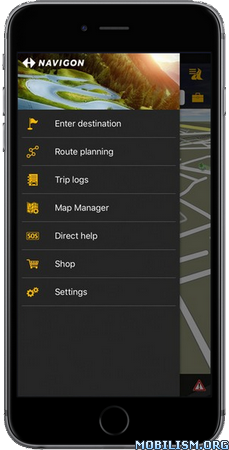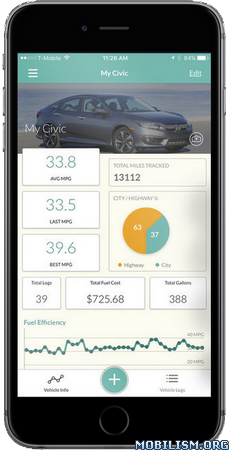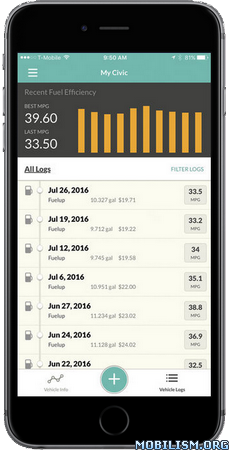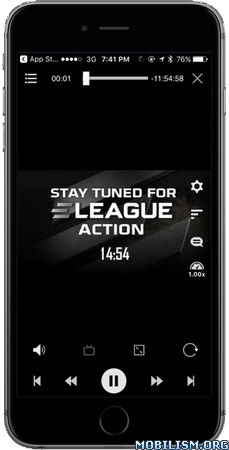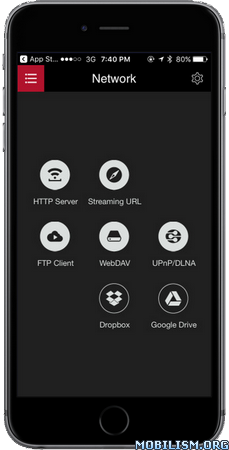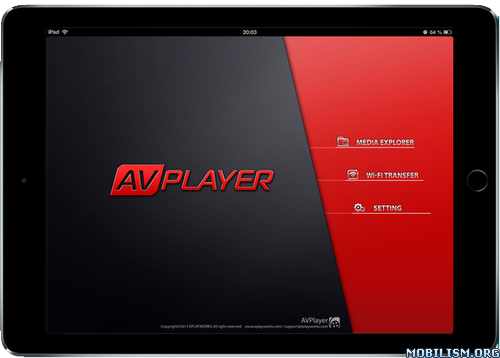NAVIGON Europe v3.0.1
Requirements: Requires iOS 10.0 or later. Compatible with iPhone, iPad, and iPod touch.
Overview: Whether on holiday, taking a weekend trip or heading off somewhere as yet unfamiliar – with NAVIGON, you can be sure of getting there quickly and safely!
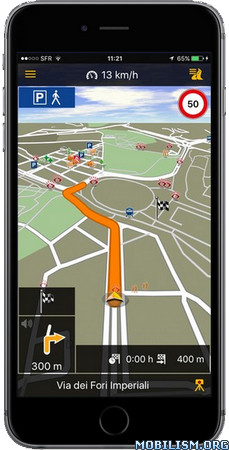
*** Range of functions ***
– Onboard map material: only carry the road maps on your iPhone that you really need. Thus you save memory space and can navigate even when no internet connection is available.
– Intelligent address entry (1): thanks to the first-class, simplified address entry, which can be operated using the keypad or via voice input, you’ll find your quicker than ever before.
– Precise voice commands, including street names: just concentrate on driving the car.
– The latest traffic reports (1,2): avoid annoying traffic jams automatically.
– Hazard warnings (1,2): you can choose to receive alerts of danger spots such as mobile speed traps.
– POI search: find your destination even without entering the address directly – locally, community-based or using Augmented Reality.
– Real signage and road sign displays: you always have an overview thanks to photo-realistic views of junctions and road signs.
– Dynamic lane assistant: at junctions where the exit is unclear or on motorway exits, be guided into the right lane every time.
– Speed assistant: NAVIGON warns you visually or audibly if you are exceeding the posted speed limit.
– Optimal route: choose the right option for you, from up to three suggested routes.
– Route planning: plan longer trips with multiple destinations en route.
– Expanded pedestrian navigation: navigate to your destination on foot as well – or use Urban Guidance (1,2) if you also want to include public transport.
– Many other in-app purchases possible: 3D maps showing mountains and valleys, Cockpit and much more.
*** Maps ***
– Latest Map Guarantee for the latest HERE maps (3), with the following coverage: AL, AN, AT, BA, BE, BG, BY, CH, CZ, DE, DK, EE, EL, ES, FI, FR, GI, HR, HU, IE, IT, LI, LT, LU, LV, ME, MT, NL, NO, PO, PT, RO, SE, SI, RS, SK, UK, VA
– NAVIGON FreshMaps XL (2): For a one-off payment, you get the latest map updates from experts up to four times a year, for two years! This ensures that your app is always up-to-date, containing the latest changes of the road network and many new points of interest.
*** Please note the following ***
The correct positioning of your iPhone in the vehicle is very important for optimum GPS reception. Continuous use of GPS can shorten battery life.
Please also note our FAQ section at http://www.navigon.com.
Due to the high data volume of the maps, we recommend using WiFi for the initial installation.
NAVIGON wishes you a lot of fun from your navigation – whether in the car, on a bike or on foot!
1) To be able to provide you with the latest reports at all times, some functions require an internet connection (e.g. traffic reports or speed camera alerts). However, the navigation system itself, including address search, speed display, driving lane assistant and much more, does not require the internet.
2) Available as an additional in-app purchase.
3) You get the most up-to-date maps at the time you purchase the app
What’s New :
v3.0.1
• This update fixes an issue where displaying and saving favorites when using iCloud sync was not possible for some users.
• Notifications on Apple Watch (watchOS 4 and higher) are now now available even if the display is inactive.
• The navigation view has been optimised from ground up for better clarity and legibility. A simple swipe to the left or to the right provides access to the main menu or to other functions while on the go.
• Regarding the maps not only the colors have been optimised fundamentally, but also the representation of map elements.
• Trip logs can now be shared as photos with friends or on social networks.
More Info:
https://itunes.apple.com/app/id320279293Download Instructions:
https://userscloud.com/zdepal0r7ex0
Mirrors:
https://douploads.com/wpqmnnul4e7r
https://dropapk.com/yt7btnj9es8j