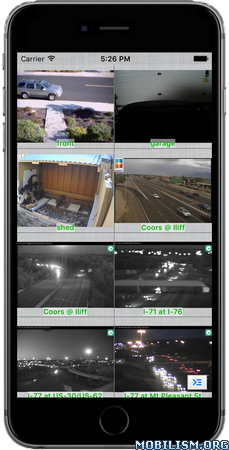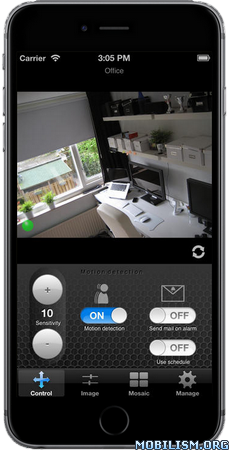PrintHand Mobile Print Premium v1.8.81
Requirements: Requires iOS 8.0 or later. Compatible with iPhone, iPad, and iPod touch.
Overview: With PrintHand Mobile Print Premium you can print photos, web pages, emails, attachments, contacts and files saved to various cloud services.


Many other apps, including Mail, Safari and Notes, allow you to copy something and paste it to PrintHand for printing or even share content to the printing app using the Action button.
One can print on Wi-Fi, Bluetooth, AirPrint, Windows Shared and Google Cloud Print printers.
IMPORTANT
Prior to purchasing the app we do recommend referring to the list of supported printers and printing a test page from the free PrintHand Mobile Print app.
Here is the list of printers supported by PrintHand app:
http://printhand.com/list_of_supported_printers.php
Please make sure that your printer is supported.
In case your printer is not supported, direct printing from your mobile device might be impossible. However, printing from PrintHand Mobile Print Premium using PrintHand Remote desktop software installed on your computer is an option if you can print from your computer on the same printer.
Please visit http://www.printhand.com/shared_printers.php to download the PrintHand Remote desktop software.
FEATURES
Using PrintHand you can print the following content:
– Office documents, including MS Word, Excel, PowerPoint, PDF shared from web browser or stored in Cloud services;
– Text files shared from web browser or stored in Cloud services;
– Photos and images;
– Web pages;
– Emails and attachments;
– Google Drive content;
– Contacts;
– Facebook albums;
– Files from Dropbox;
– Files from Box;
– Files from OneDrive;
– Content copied to clipboard (using Paste to Print);
– Content shared from other apps using the Action button.
You can print via:
– Wi-Fi (using a Wi-Fi Direct printer or using a Wi-Fi router as a middleman);
– Bluetooth (only on supported Apple MFi certified printers);
– PC or Mac (if your printer is shared using PrintHand Remote desktop client or standard tools of your computer’s OS);
– Google Cloud Print;
– AirPrint.
USING PRINTERS
Printing on Nearby wireless printers
Most of the Wi-Fi printers are detected automatically. PrintHand can print on such printers directly in case they are supported by the app.
As long as your printer is available from a Windows or Mac computer, you can print via the PrintHand Remote. To use it, please visit http://www.printhand.com/shared_printers.php to download the PrintHand Remote desktop software.
Print Hammermill app installed on your mobile device will find printers shared via the PrintHand Remote desktop app automatically. However, please note that your printer should be connected to the same Wi-Fi network to which your mobile device is connected.
Remote printing via the Internet
Also, you can print on printers located anywhere in the world via the Internet. This will require the same PrintHand Remote software installed on the computer at the receiving end, and a PrintHand Remote account registered. Printing from the PrintHand Mobile Print Premium remotely using the PrintHand Remote does not require any additional payments.
What’s New :
v1.8.81
– Fixed app freezes when adding printer on WiFi
– Fixed printing from share menu
– Fixed image selection from gallery
– Fixed printers lookup in WiFi network
– Other bug fixes
More Info:https://apps.apple.com/app/id653418715
Download Instructions:
https://ouo.io/z7nrCp