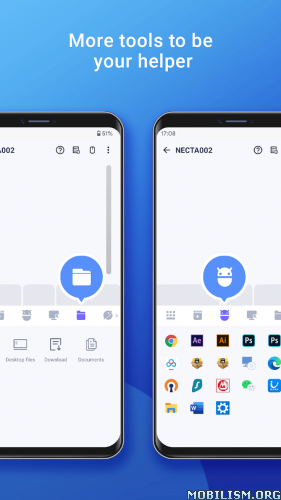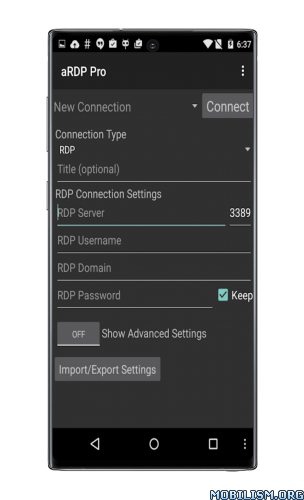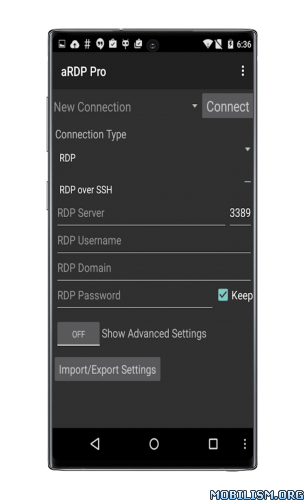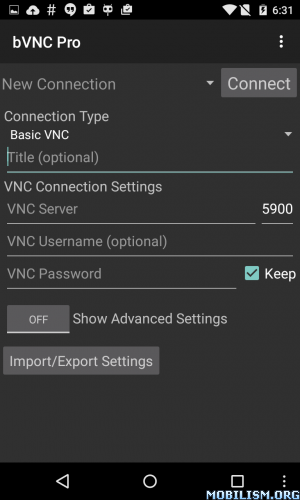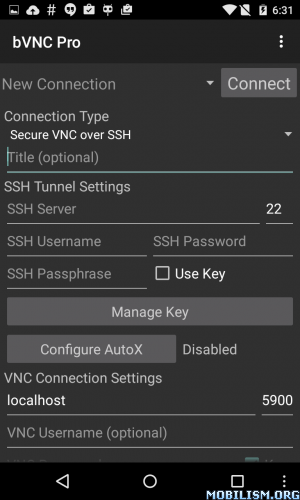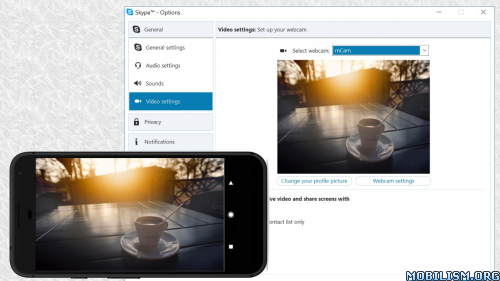aRDP Pro: Secure RDP Client v5.1.3 build 115130 [Paid]Requirements: 5.0+
Overview: aRDP is a secure, SSH capable, open source Remote Desktop Protocol client that uses the excellent FreeRDP library and parts of aFreeRDP.
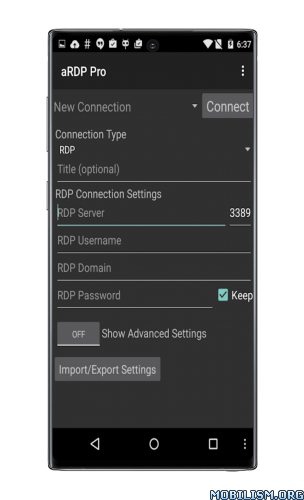
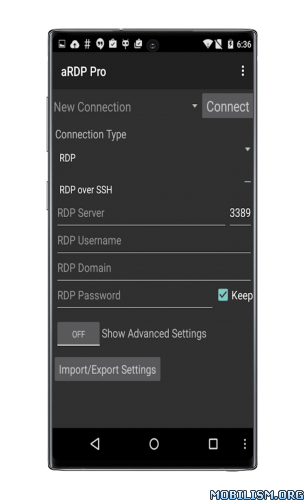
aRDP is a secure, SSH capable, open source Remote Desktop Protocol client that uses the excellent FreeRDP library and parts of aFreeRDP. Its features include:
– Remote desktop control of computers running any version of Windows except Windows 10 Home. Install a VNC server for Windows 10 Home and use bVNC
– Remote desktop control of Linux computers with xrdp installed.
– Master password
– MFA/2FA SSH authentication
– Sound redirection
– SDcard redirection
– Console mode
– Fine control over remote desktop session styling
– Multi-touch control over the remote mouse. One finger tap left-clicks, two-finger tap right-clicks, and three-finger tap middle-clicks
– Right and middle-dragging if you don’t lift the first finger that tapped
– Scrolling with a two-finger drag
– Pinch-zooming
– Force Landscape, Immersive Mode, Keep Screen Awake options in Main Menu
– Dynamic resolution changes, allowing you to reconfigure your desktop while connected, and control over virtual machines from BIOS to OS
– Full rotation support. Use the central lock rotation on your device to disable rotation
– Multi-language support
– Full mouse support on Android 4.0+
– Full desktop visibility even with soft keyboard extended
– SSH tunneling for added security or to reach machines behind a firewall.
– UI Optimizations for different screen sizes (for tablets and smartphones)
– Samsung multi-window support
– SSH public/private (pubkey) support
– Importing encrypted/unencrypted RSA keys in PEM format, unencrypted DSA keys in PKCS#8 format
– Automatic connection session saving
– Zoomable, Fit to Screen, and One to One scaling modes
– Two Direct, one Simulated Touchpad, and one Single-handed input modes
– Long-tap to get a choice of clicks, drag modes, scroll, and zoom in single-handed input mode
– Stowable on-screen Ctrl/Alt/Tab/Super and arrow keys
– Sending ESC key using the "Back" button of your device
– Ability to use D-pad for arrows, and to rotate D-pad for some bluetooth keyboards
– Minimum zoom fits screen, and snaps to 1:1 while zooming
– FlexT9 and hardware keyboard support
– Available on-device help on creating a new connection in the Menu when setting up connections
– Available on-device help on available input modes in the Menu when connected
– Tested with Hackerskeyboard. Using it is recommended (get hackers keyboard from Google Play).
– Export/Import of settings
– Samsung DEX, Alt-Tab, Start Button capture
– Ctrl+Space capture
– Clipboard integration for copy/pasting from your device
– Audio support
Planned features:
– Choosing a different color depth
Need aRDP on iOS or Mac OS X? Now available at
_https://apps.apple.com/ca/app/ardp-pro/id1620745523
Thank you for supporting my work and open-source software by donating! By buying this app even though it’s open-source, you are ensuring the continued development of the project, and rewarding Google for creating the Android platform that we all love.
Release notes:
_https://github.com/iiordanov/remote-desktop-clients/blob/master/bVNC/CHANGELOG-aRDP
Older versions:
_https://github.com/iiordanov/remote-desktop-clients/releases
Report bugs:
_https://github.com/iiordanov/remote-desktop-clients/issues
If you have questions, please ask on the forum instead of in a review for everybody’s benefit:
_https://groups.google.com/forum/#!forum/bvnc-ardp-aspice-opaque-remote-desktop-clients
Check out bVNC Pro, my VNC Viewer as well
_https://play.google.com/store/apps/details?id=com.iiordanov.bVNC
Current known issues:
– May not work for accounts with no password, please let me know if it works.
– May not work for users with Cyrillic letters in the user name, please let me know if it works.
See below for setup instructions on enabling RDP on Windows.
Enabling Remote Desktop on Windows:
_https://docs.microsoft.com/en-us/windows-server/remote/remote-desktop-services/clients/remote-desktop-allow-access
Enabling RDP on Linux:
– Install xrdp package
Code:
_https://github.com/iiordanov/remote-desktop-clients
★ Untouched Paid apk with Original Hash Signature
★ Certificate MD5 digest: 0c4d3b40db823aee7923d7d87ea117e0
★ No changes were applied
➡ Languages: Full Multi Languages
➡ CPU architectures: arm64-v8a, armeabi-v7a, x86, x86_64
➡ Screen DPIs: 120dpi, 160dpi, 240dpi, 320dpi, 480dpi, 640dpiWhat’s New:v5.1.3
– Fix for mouse pointer drift due to rounding errors
This app has no advertisementsMore Info:https://play.google.com/store/apps/details?id=com.iiordanov.aRDP&hl=enDownload Instructions:https://ouo.io/mX5WIlMirrors:
https://ouo.io/RyDPpvhttps://ouo.io/AdLiXfdhttps://rapidgator.net/file/50acfdd444d … 0.apk.html.