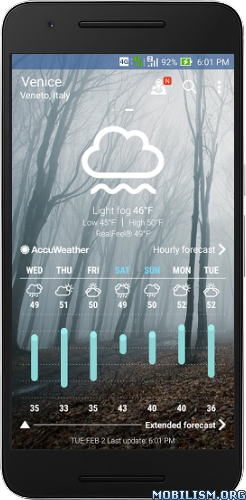ASUS Weather v4.0.0.81_171017
Requirements: 5.0+
Overview: ASUS Weather is more than just another weather app – it’s the weather app with RealFeel® outlook!
In addition to accurate real-time prediction relating to the chance of rain, expected precipitation depth, humidity levels and wind strength, ASUS Weather’s powerful RealFeel feature tells you what all the information means with a simple figure that shows you what the temperature actually feels like.
ASUS Weather also integrates seamlessly with ZenUI What’s Next, so you’ll be informed via the lock screen both about your day ahead and how best to prepare for the weather you’ll encounter.
You can even add the ASUS Weather widget to your home screen and easily customize its view to show the weather where you are, where you’re going, or where you dream about going — anywhere on the planet!
Key features
– RealFeel temperature guidance with daily charts
– Daily temperature predictions, with daily highs and lows
– Precipitation depth
– Humidity levels
– Sunrise and sunset times
– Ultraviolet (UV) index
– Wind speed and wind direction
– Current weather condition and 7-day forecast
– Search and add cities worldwide, quickly and easily
– Choose your preferred temperature unit — Celsius or Fahrenheit
– Automatic location detection means accurate weather wherever you are
– View hourly forecast of the day
– View more details of the day or night weather forecast and temperature
– Taiwan/China regions: Includes Air Pollutant Standards Index (PSI) with real-time data on PM2.5 and other pollutants
Tips
1. To add the Weather widget on the Home screen, tap and hold the widget then drag and drop it to the Home screen.
2. To show the 7-day forecast or PSI (Pollutant Standards Index) information, simply follow tip 1 then select the 4×2 weather widget.
3. To edit or remove locations, tap the menu button (three dots at the top right) and tap Edit.
4. Change the update frequency and temperature and wind-speed units by tapping the menu button then tap Settings.
5. Fit an ASUS Cover to your device to see the latest weather through the viewing window.
6. Select a city or adjust background opacity by pressing the widget for 2 seconds and drag it to Edit on the top of the screen.
Notes
For accurate and up-to-date weather information, ensure that you are connected to Wi-Fi or a mobile data network when using ASUS Weather. Also, enable your device’s location-detection feature to receive the local weather information.
More information
For more product information and videos, check out http://www.asus.com/ZenUI/
Feedbacks and suggestions
We’d love to hear from you!
Send us your feedbacks via: zenui@asus.com
What’s New
↑★★★★★↑
Like this app? Keep us inspired by giving a 5-star rating!
v4.0.0.81_171017
1. Modified the clock’s position on lock screen
-Fixed the error of the clock’s position on the lock screen.
Shortcuts
Two new shortcuts to use ASUS Weather more conveniently:
– Search city
– City list
This app has no advertisements
More Info:
https://play.google.com/store/apps/details?id=com.asus.weathertimeDownload Instructions:
https://douploads.com/w4pom3s2q2bd
Mirror:
https://dropapk.com/ekfdo2vhvpj0