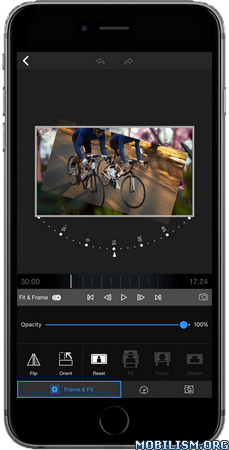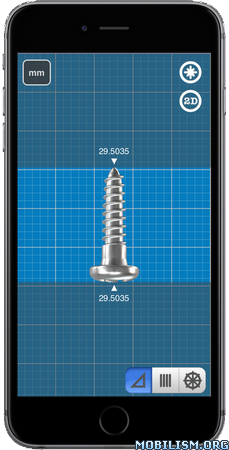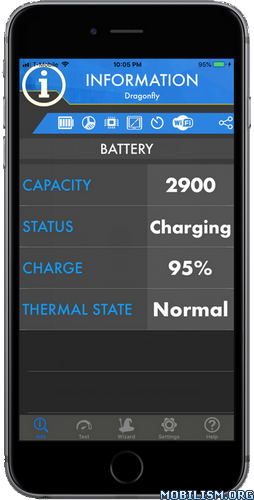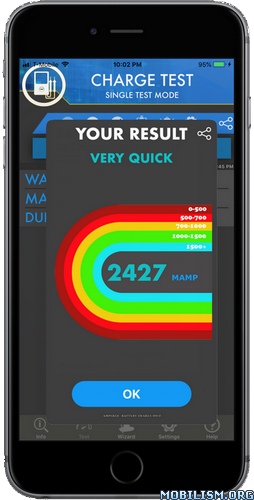LumaFusion v3.1.0
Requirements: Requires iOS 15.4 or later. Compatible with iPhone, iPad, and iPod touch.
Overview: LumaFusion is a powerful multi-track video editor used by mobile journalists, filmmakers and professional video producers to tell compelling video stories
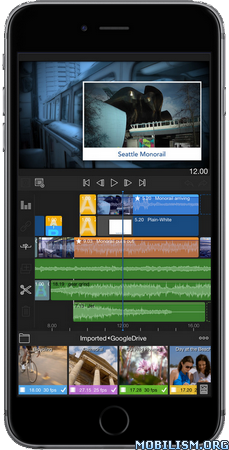
If you are a professional or aspiring producer, journalist, or filmmaker, if you have a video story that’s begging to be told, if you want to use the latest technology for iOS; LumaFusion is the premiere professional video editing and effects app for you. If you’re not a “Pro” yet, our video tutorials, world-class free support, and incredible community of video enthusiasts and professionals on our forums will help you get there.
LumaFusion is produced by the original creators of the award-winning Pinnacle Studio App, and this time we’ve created the most powerful tool ever for mobile video editing.
EDITING
• 3 video/audio tracks for photos, videos, titles and graphics
• 3 additional audio tracks for narration, music and sound effects
• Insert and overwrite editing and trimming – allows you to add space between clips or maintain clip positions while you edit
• All standard editing features including trim, duplicate clip, split clip, delete
• Full undo/redo support makes it easy to experiment without worry
• Professional editing features including slip-trim and anchored clips help keep your project in perfect sync, and make B-rolls, PIPs and split-screens easier than ever.
• Dozens of transitions including dissolves, slides, pushes, wipes and specialty transitions like flash and zoom blur.
• Select different UI layouts to focus on editing, media management and playback at any time
AUDIO
• Live Audio Track Mixer – listen to your mix while adjusting levels
• Royalty-free curated music library with 7 music genres + logo stingers
• Keyframe audio levels for perfect fades and audio ducking
EFFECTS
• Layer multiple styles, blurs, pixel effects, color and distortion effects
• Full color correction allows you to correct for problems such as florescent light
• Layer effects and color in any order to create an endless variety of effects
• Add unlimited keyframes to animate your effect or color at any frame
• See all of your changes instantly with real-time preview of all edits and effects
SLOW AND FAST MOTION
• Create slow motion/fast motion forward and reverse
• Fully supports 120 and 240fps slo-mo video files and time lapse video files
TITLER
• Create multi-layer titles with text, shapes and images
• Adjust font, color, face, border and shadow
• Import new fonts with “Open-In”
• Save title presets or styles
• Apply effects and motion transitions to titles to animate
PROJECT MANAGER
• Create projects with square, 16:9, 9:16 4:3 or film aspect ratios matching FiLMiC Pro clips (1.66:1, 17:9, 2.2:1, 2.39:1, 2.59:1)
• Create projects with 24p, 25p, 30p, 50p and 60p frame rates to eliminate conversion jitter
• Duplicate, add notes, color-tag, search and sort your projects for easy organization
MEDIA LIBRARY
• Use the “Open In” feature to open compatible files from other apps and mail
• Quickly import multiple media files from Box, Dropbox, Google Drive, OneDrive
• Download media stored in iCloud Photo Library directly to the app
• View detailed information and metadata about your media
• Rename, add notes, color-tag and pre-trim clips in the library.
• Multi-select clips for drag to timeline or color tagging
SHARE
• Easily share to the Photos app, Facebook, YouTube, Vimeo, Box, Dropbox, Google Drive, OneDrive or “Other App” including Airdrop to your Mac
• Export at a variety of resolutions and qualities up to 4K (on supported iPhones and iPads)
• Quickly share a snapshot photo of any frame in your project to the Photos app
What’s New :
v3.1.0
NEW:
• Videoscopes! In the Color & Effects editor, open Videoscopes to show Histograms, Waveforms, and Vectorscopes, with custom configuration and options.
• Multiple LUTs and other effects. Add multiple instances of any effect, including LUTs, to any clip.
(When an effect’s controls are open, selecting a preset with the same effect will update that effect, otherwise a new effect will be added.)
• Reorder audio effects for complete control over audio adjustments.
• Automatic project backup management stores current backups, plus one per day for last 30 days, and one per month for prior months.
• New Import and Restore feature in the Project Manager makes it easy to find and restore automatic project backups.
• Categorized and searchable keyboard shortcuts in iOS 15.
• Improved drag and drop and Timeline lasso selection when using a trackpad or mouse.
IMPROVED:
• Dropbox now shows both personal and team folders for accounts that have Team Spaces.
• Improved clip representation in the Timeline, with transitions clearly showing their connection to media clips.
• Improved UI styling throughout the app.
• Improved readable project archive format enables many future features.
• Dozens of smaller improvements to make editing tasks quicker and easier.
FIXED:
• Library clip should remain selected when double-tapping or using Insert button.
• Photos library not updated immediately when a snapshot is created.
• Empty file created when saving movie to SSD drive on macOS.
• Includes many other stability and performance improvements.
More Info:https://itunes.apple.com/app/id1062022008
Download Instructions:
https://ouo.io/gvFwG3