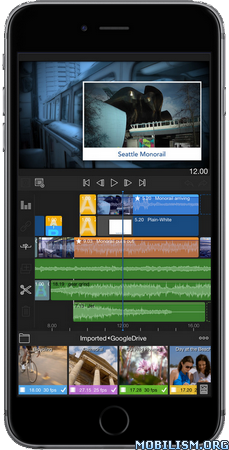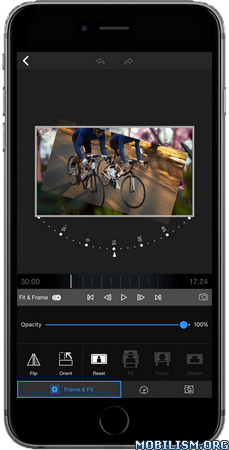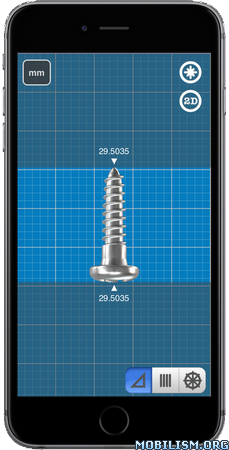TouchRetouch v5.0.11
Requirements: Requires iOS 13.0 or later. Compatible with iPhone, iPad, and iPod touch.
Overview: TouchRetouch is a revolutionary application that lets you remove unwanted content or objects from your photos, using just your finger and iPhone or iPod Touch. Mark the items you want taken out of the snapshot and hit ‘Go’. That’s all there is to it. Retouching photographs has never been so quick, easy and convenient. Click “…More” to learn why you should download this App today!

You recently got married on a beautiful Caribbean beach. Everything was so perfect. Luckily, you have a lot of memorable snapshots of the crystalline water and white sand backdrop of the ceremony, you and your new spouse silhouetted in the sunset, your guests under a palm tree, that nude sunbather that somehow got included in a shot taken during the exchanging of vows. Yikes!
Before showing your mom those photos, take a minute to remove that accidental guest from an otherwise great picture. Open your TouchRetouch app. Using your finger, select the Brush or Lasso tool to mark what you don’t want in the shot, then hit the ‘Go’ button. Okay, you’re done and it’s now safe to share your picture-perfect memories with everybody.
TouchRetouch isn’t just for exotic or wedding photo touch-ups, of course. Use this easy yet ingenious application on any photo, newly snapped on your iDevice or taken from your gallery. Remove those wires that are in the way of an otherwise wonderful view, take banners off of buildings, get rid of people, eliminate spots and other imperfections. All without distorting the final image.
You can even have a little fun with TouchRetouch. Take away the bicycle from under your brother and it looks like he’s cycling in mid-air. You can make it look like people are flying, jumping or posed oddly, by removing whatever was supporting them.
Do everything mentioned here and more, in mere seconds without any special equipment.
Check out some of the things that you can do with TouchRetouch:
* Remove spots from sky or other backgrounds
* Remove wires from your picture
* Remove banners from the buildings
* Remove human-made objects from nature views (bridges, buildings, tents, ships etc.)
* Remove your shadow from self-made picture
* Remove people from the photo
* Remove ghosts and flare
* Remove surface breaks
* Smoothen and retouch the face
* Create funny pictures: for example, remove parachute and leave the guy flying in the sky
This app is just so versatile! It comes loaded with great features and functions that you’re going to love using and appreciate having, especially in an easy-to-use, portable medium that goes everywhere you do.
Features
* In-app video tutorials
* Unlimited UndoRedo actions
* Smart image background recovery techniques
* No distortions in final image
* Easy to use interface
* 1:1 view
* Facebook, Twitter, Picasa, Flickr sharing
* Finger move hint
Download TouchRetouch now and start creating amazing or funny photos. It’s easy, fun and always ready to edit your images in a tap or two – no matter when, no matter where.
Enjoy your new snapshots!
What’s New :
v5.0.11
• Fixed a problem with the UI freezing for a short moment when opening the Meshes tool.
• Improved the Give Us Your Feedback section in Info — now in the Suggest Feature area, you can vote for feature suggestions and submit new feature requests in a more comfortable way.
More Info:https://apps.apple.com/app/id373311252
Download Instructions:
https://ouo.io/GRJhiv